When it comes to video conversion on Mac or PC, it's a bit like traveling to a totally new country: full of opportunities, but oh boy, you have absolutely no idea where to start.
There are so many “best” conversion tools out there. How do you find the right one, except by downloading everything and trying to try them all out without going mad or giving up halfway?
Simple!
Look no further than software studio Softerino and its latest version of WALTR PRO, the all-in-one toolbox for Mac and PC with exactly the conversion tools you and thousands of other users are looking for. C’mon, let’s take a closer look!
 Table of Contents
Table of Contents
What is MPEG?
Before we get to business, let's get to the theory first. MPEG is a popular format for movies that you usually watch online. It's a specific type of compression that facilitates streaming and downloading and makes it way quicker than other famous video formats. There are even 2 types of them: MPEG-1 (for VHS-quality raw videos) and MPEG-2 (for higher-quality videos).
Wait a minute, WALTR PRO?
Yeah, you heard right. The same WALTR PRO software tool with a reputation as the number one alternative to Apple’s own in-house offering, iTunes (although some people still compare it to AirDrop too). With WALTR PRO, you get the Apple-like experience of drag and drop conversion, with the files ending up in your connected Apple devices, Mac or Windows PC.
On top of that, the magic happens wirelessly. Drop the files into WALTR PRO and wait a few short minutes as they convert themselves to fit Apple-supported file formats that open effortlessly on standard apps.
On top of that, the breakthrough file conversion is now integrated into WALTR PRO. That’s the feature we’re about to take advantage of when converting MPEG to MP4.
Now, you’re hyped, right? Great! Time to find out how to make the magic happen!
Video Instruction: How to Convert MPEG to MP4 on Mac & Windows
Time to Get Your Files Converted!
Now, even though WALTR PRO’s user-friendliness is on such a high level that even a toddler could use it, we want you to be equipped for any situation. That’s being said, there’s no harm in having a step-by-step guide on making your conversions as easy as the proverbial pie.
Step 1: Download & Install WALTR PRO
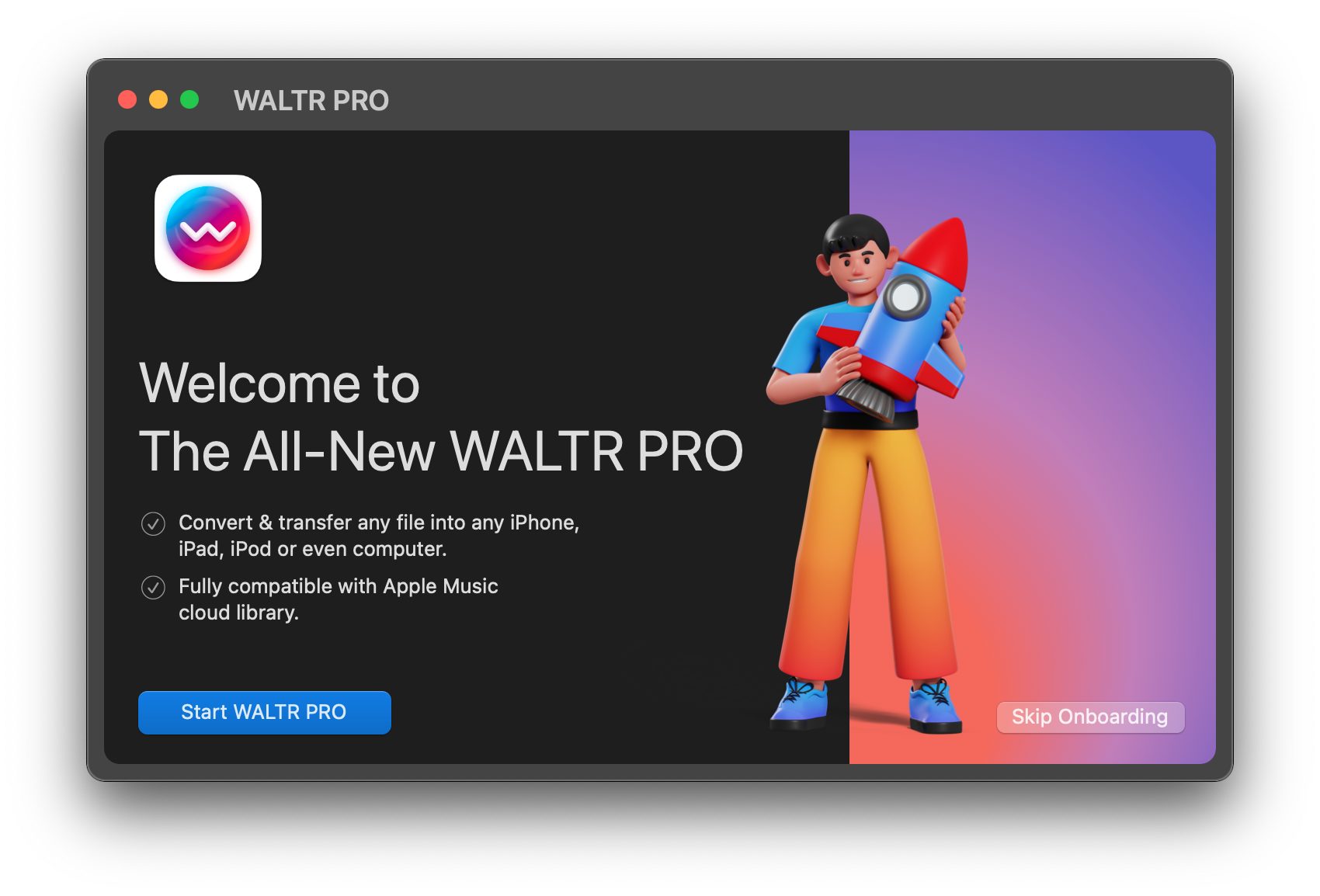
Depending on whether you’re a Mac or PC guy, simply grab your link down below and get redirected to the download page of WALTR PRO.
Done that? Awesome! Now Download the tool and install it on your machine like you’ve done it so many times before.
Step 2: Launch WALTR PRO & connect your iPhone
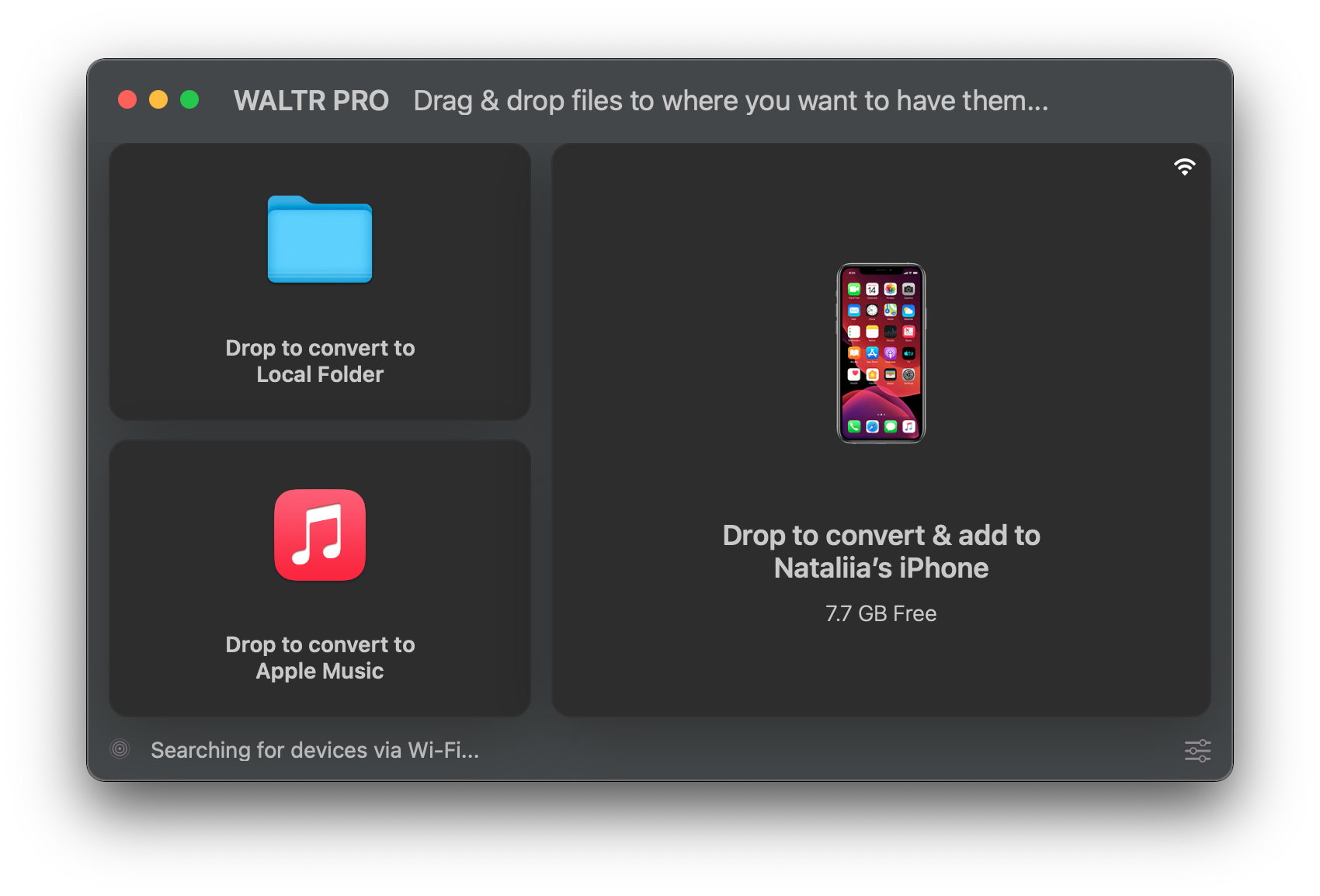
After installation, simply launch WALTR PRO and let the wizard guide you through your first conversion.
If you want your converted files to be on your iPhone or iPad, connect your device of choice using the cable included. WALTR PRO also offers all its features wirelessly, but to make that work seamlessly, your Apple device needs to be connected via cable to your Mac or PC. Tap "Trust the device" to make it all work. Next time you want to convert files, you can do it via Wi-Fi, no more cables!
Got that? Okay, let’s get them files converted!
Step 3: Convert your files with ease!
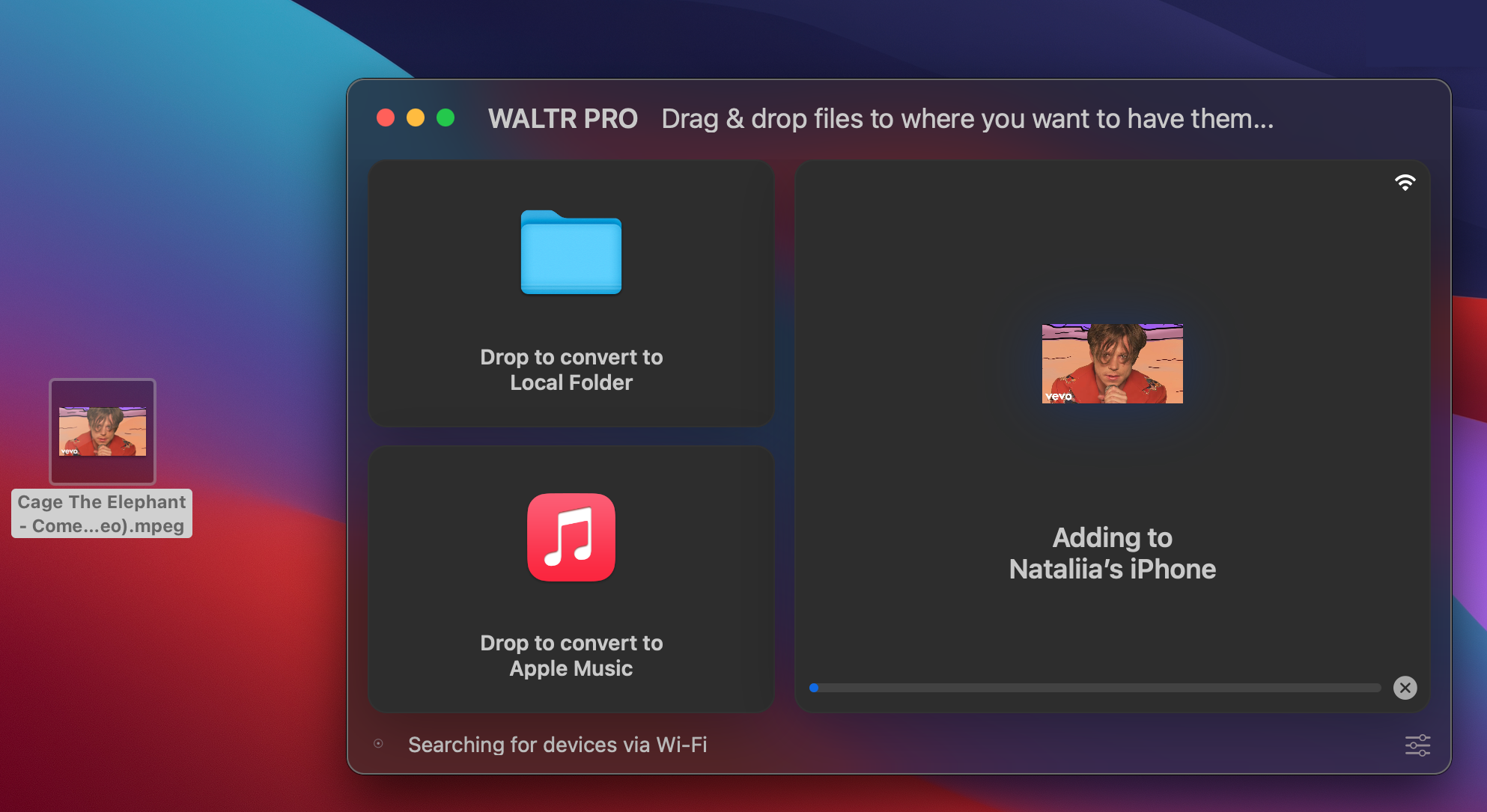
By far the easiest step: locate your MPEG file, or an entire folder of files if you feel like it, and drag folder or individual files into WALTR PRO to the "Drop to convert & add to iPhone" section.
You can now choose what app you want to transfer your file too! To do so, hold an Option key, and WALTR PRO will offer you several apps where you can land your file. Just click on the desired one. 😉
Let WALTR PRO do its thing and voilà! Was that easy or what? And the best part is, WALTR PRO saves your last configuration, meaning converting files next time will be even faster!
Now, where are your files? Just where you left them! We decided to put the video in the native TV app (your MP4 files end up there by default). Click on "Where are my files?" and WALTR PRO will show you where your file is:
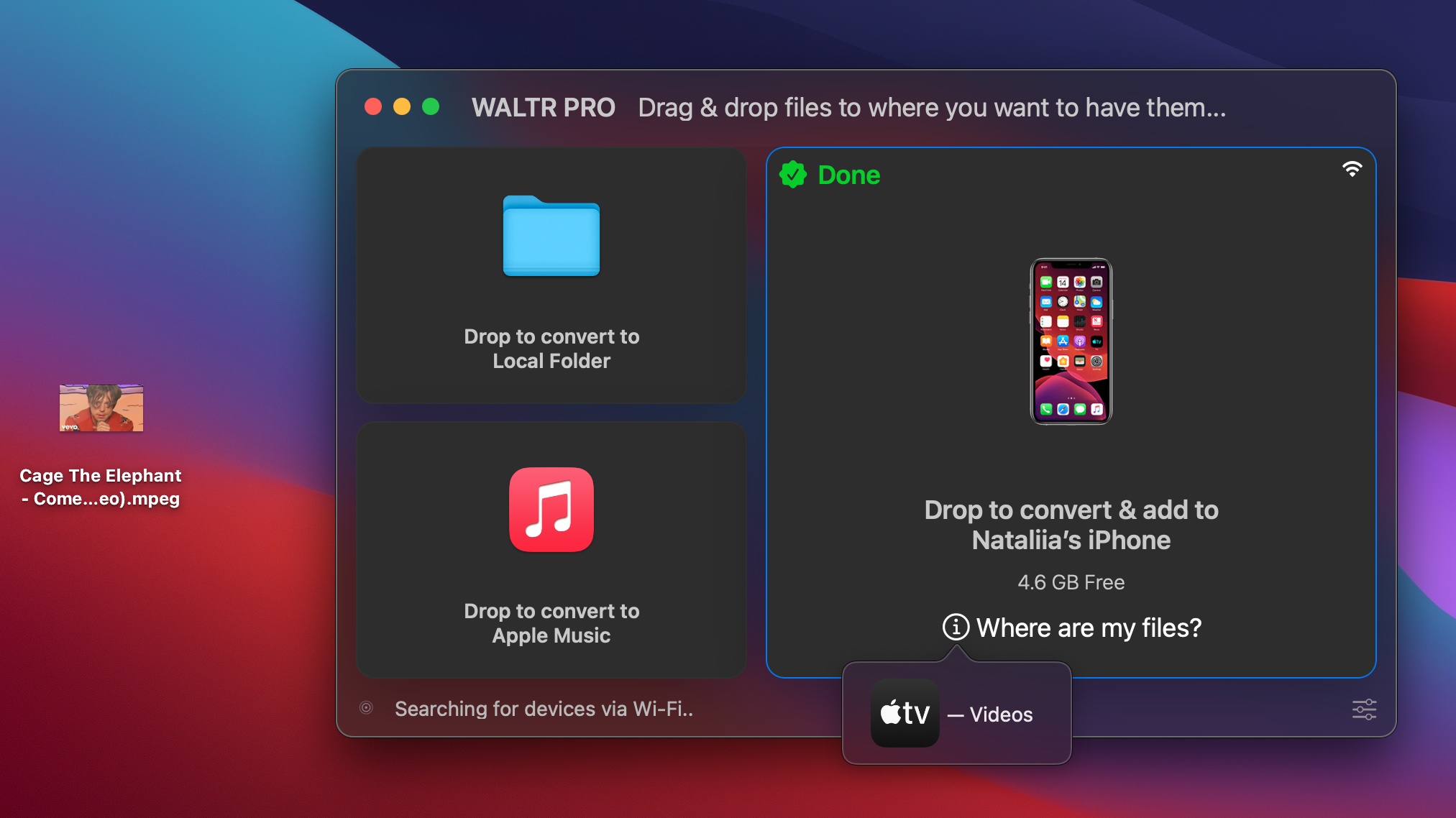
Let's check it... Take your iPhone and launch the TV app. And... AND?
Yay, it's there!
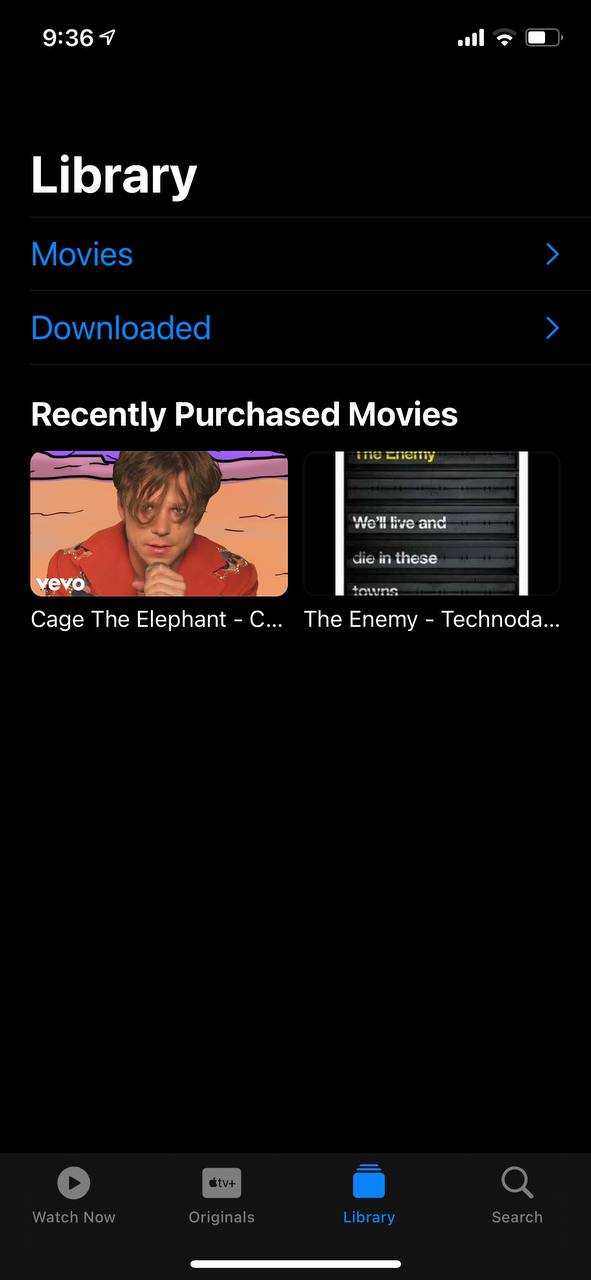
See, nothing complicated! Now you can do whatever you want with your files and let them end up in any 3rd-party app supported by WALTR PRO. One more bonus: you can even edit cover art and metadata right inside the app. If you want to transfer any file to your iOS device, hold the Command key and add as much information about the song/movie/music video/ebook as you want, and change its cover. Sounds like magic, huh?
Wrapping up
Remember when converting files was a real nerve-wracking experience? Yeah? Me too! Thankfully, file converters have entered the new era of material design and breakthrough usability. Far from wasting time, converting MPEG to MP4 with WALTR PRO will leave you with plenty of time to spare!





 WALTR PRO
WALTR PRO
