FLAC [Free Lossless Audio Codec] has become one of the most popular audio file formats because its audio quality is incomparable.
Unfortunately, FLAC is not supported by devices, such as those launched by Apple. However, if you’re using an Android device that’s running on Android 3.1 or later, you’ll have no trouble playing FLAC audio files. For Apple users, converting FLAC to M4A is a must as its devices and products don’t natively support FLAC audio format.
In this article, we’ll discuss why you need to convert FLAC to M4A, which FLAC to M4A converter will suit your needs in the best possible way, some benefits of using our suggested audio files converter, and lastly, answer some of the most frequently asked questions pertaining to this topic.
Video Guide: How to Convert FLAC to M4A?
Are you ready to learn how to convert FLAC to M4A? Let’s begin!
 Table of Contents
Table of Contents
Why Do You Need To Convert Free Lossless Audio Codec [FLAC] To M4A?
As mentioned earlier, FLAC audio files, despite garnering strong support from users, are not supported by Apple devices, such as iPhones, Macs, iPods, etc. Converting such files to MP3 typically results in a quality loss, which can make for a poor listening experience for users. On the other hand, converting FLAC to M4A will offer you the same quality as the lossless file.
Downloading FLAC files means you’re getting an open-source coding format that can be compressed without any quality loss. In contrast, the container format, M4A, uses the MPEG-4 compression technology, originally developed by Apple. The latter can be used for both lossless (ALAC) and lossy (AAC) codecs.
Converting FLAC to M4A will get you the best quality possible – almost as good as the FLAC files – and further help you transfer such audio files to your Apple devices and convert them into an iTunes- and Apple Music-friendly format. You can listen to your FLAC audio files without changing the way in which you used to listen to them.
There are two ways to convert FLAC to M4A; with the help of online converters or through third-party tools/software. The former presents several disadvantages, including:
Loss of original quality after conversion
Lack of support for batch conversions
You can’t edit the converted file’s destination
Large files take relatively longer to convert
With a professional desktop converter, such as WALTR PRO, you can convert your FLAC files, you will have the database support and stable technology to mitigate the issues mentioned above. So, if you’re on the lookout for software that will support all your conversion needs, keep reading!
Which FLAC To M4A Converter Should You Use?
WALTR PRO by Softorino is the best app on the market that can help you convert countless audio files in one go, even those that are not natively supported by Apple Music or iTunes, without any noticeable loss in quality. It is one of the most preeminent tools that can help make your FLAC conversions safe and quick without diminishing the sound quality, making it one of the most reliable and fastest tools available.
The software is not only user-friendly but also offers enhanced features that are usually missing in online converters and even some desktop apps. Some of our favorite benefits of using WALTR PRO include:
WALTR PRO incorporates an easy drag-and-drop method
It is extremely user-friendly and unbelievably cost-efficient
Several customization options
You can change the output file’s destination
The software can convert and sync the audio files directly to your device using a Wi-Fi connection
How to Convert FLAC to M4A?
If you’re tired of using unnecessarily complicated software and online converters that are not user-friendly, WALTR PRO presents the perfect solution for users wanting to convert FLAC to M4A for their Apple devices and products. It will make the process as easy as snapping your fingers.
So, if you’re ready to make the conversion process free of complicated steps and useless tabs and buttons, we’re here to explain how to achieve this.
The following entails all the steps you need to take to convert your FLAC files to M4A through Mac or Windows for excellent converted quality on your Apple devices and products:
Step 1. Download and install WALTR PRO
If you’re like us and you don’t like committing to anything before testing out all of its features and functions, you’ll love the fact that the WALTR PRO app has a free version that can be tested with a free trial period before you invest in its budget-friendly license.

Once the installation process is complete, you can watch the onboarding video to learn how WALTR PRO works.
It is pertinent to note that you will be requested to enter your email address to receive your trial key, which you will need to enter before you proceed with the trial period. Enter these two required details and you’ll be good to go!
Step 2. Connect Your iOS Device to Your Laptop or PC
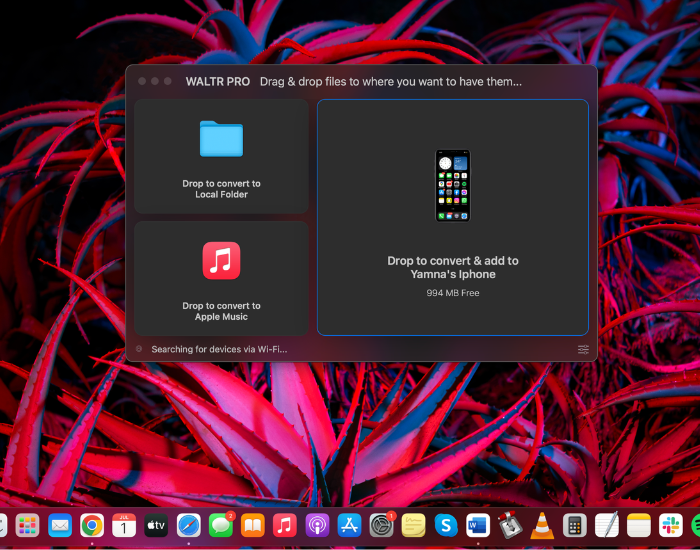
Whichever iOS device you want to transfer your FLAC files to needs to be connected to your laptop or PC via a USB cable. To enable Wi-Fi connectivity, click on the settings wheel and choose the Enable WiFi Connectivity option.
Once you’ve connected your device to WALTR PRO, you won’t need to connect it via a USB cable again and can simply connect your devices through Wi-Fi, granted that both your devices are on the same network.
It is also vital to remember that if you skip this step, the WALTR PRO app will only discover your iOS device when it is connected via a USB cable.
Step 3. Drag, Drag, and Voila! Your Converted Audio Files Are Ready To Use!
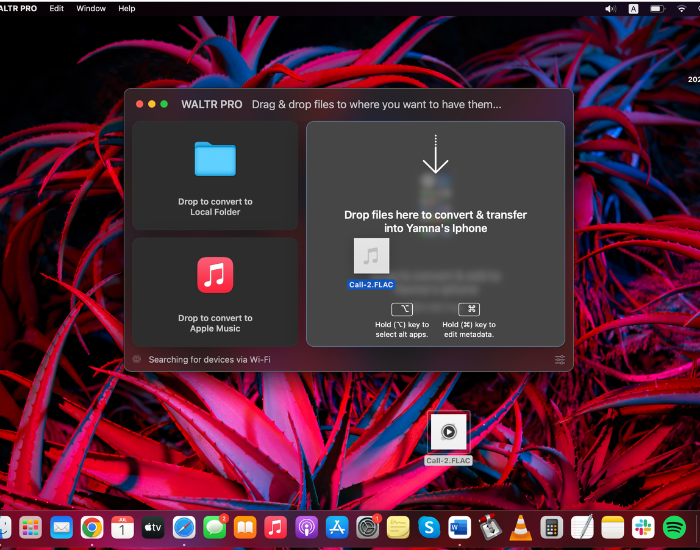
You can either click on Select Files to browse your Windows PC or MAC and find specific folders or files that you want to sync to your iOS devices or simply drag and drop the FLAC files in the WALTR PRO window to begin the conversion process.
The entire process will take a few seconds to several minutes, depending on the transfer size. Once the audio files are converted, they are automatically transferred to the connected iOS device, without any additional steps or requirements.
Once the transfer is completed, you will be notified, after which you can simply open Apple Music or iTunes on your paired device and listen to the converted FLAC to M4A files directly on your Apple device.
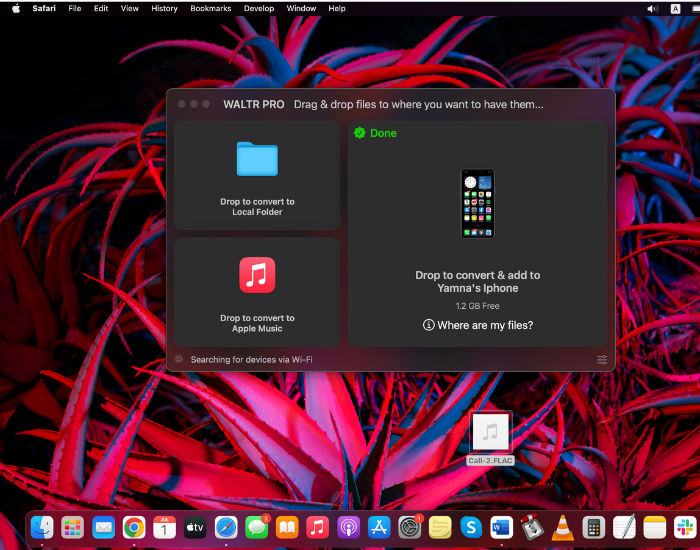
Is There A Way To Convert FLAC To M4A Online?
There are several converters that support FLAC to M4A online conversions. Some of the most commonly used online converters include Zamar and Convertio. However, unlike desktop converters, such as WALTR PRO, these apps are not time-efficient and may also present quality problems as well as user-friendliness issues for some users.
If you’re planning on using Zamzar, you will likely face the following problems:
You won’t be able to convert several files in a batch at once
The converted files will be stored no more than 24 hours
In contrast, while Convertio supports batch conversions, it will present the following disadvantages:
Relatively larger files will take a long time to convert
It only offers support for a limited number of file formats
Want to know more related to converting FLAC to M4A? Read the answers to some of the most frequently asked questions related to this topic below:
FAQs
Is M4A better than FLAC?
There’s no question that FLAC has a higher bitrate than M4A, however, it is pertinent to note that M4A is a container format, which can be used for both lossless [ALE/ALAC] and lossy [AAC] codecs. On the other hand, the compression that you will get from FLAC will be significantly better than any other codec.Since FLAC has an open format, most users prefer keeping their files in this codec. If you’re an Apple user, your devices won’t support FLAC audio files, and hence, the closest alternative is M4A, preferably in ALAC.
Can iTunes convert FLAC to M4A?
To convert FLAC to M4A, you will need to use third-party desktop software or an online converter tool, as iTunes and iOS do not support FLAC audio files and thus can’t be used to convert them into another file format, such as M4A [ALAC].
Is FLAC to M4A lossless?
If you’re converting FLAC to M4A, unlike FLAC to MP3, you will get the same lossless file without any quality loss and enjoy the impeccable quality of lossless files on your iOS devices and products.
Does converting FLAC to M4A lose quality?
If you’re converting FLAC to M4A [ALAC], you will end up with the same lossless audio file with almost the exact same quality. However, if you’re converting FLAC to M4A [AAC], the converted file will be lossy audio, which also means that there will be a loss in quality.
How to Convert FLAC to M4A?
To convert FLAC to M4A, you can either use third-party desktop apps, such as WALTR PRO or go for an online audio converter, such as Convertio or Zamar.





 WALTR PRO
WALTR PRO
